To create a new event, click on the red button Create event.
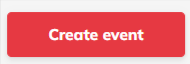
A pop-up window will appear. There are 4 fields that you have to fill out at the beginning: event title, access level, event start and end. This article explains the individual fields in more detail.
You can change your data after creating the event.
- Event title
Enter here a topic or name of your meeting. The event title appears in a few places: on top of your event room, on your registration page, you can even integrate it in your e-mails.
- Access level
There are two options here: everyone has access, or access for registered audience only.
Everyone has access means that your event can be accessed without registration.
Access for registered audience only means that the event requires participants to register with their e-mail, name and other optional criteria. This allows you also to capture information about your audience.
- Event start and end
As a start, you can select only a date and time in the future.
The end date and time gives your attendees information about how long the event is going to be.
You can also start and end an event at any time before/after the scheduled time.
Time zone: the time zone is the one you set in your profile. You can change the time zone in Account Settings.